Some questions you may have about Voxares.
What does Voxares do?
Voxares enables direct and instant communication between clinic staff and their patients' mobile phones via SMS. It is fully integrated with clinical systems to provide a seamless user experience.
Is Voxares GDPR compliant?
Yes, Voxares adheres to all GDPR requirements and will inform the user if the Patient they wish to send a message to has not consented to receiving correspondence via SMS.
Does Voxares update the patient record?
Yes, all messages are saved in the patient record, leaving a clinically coded trail for peace of mind, while also reducing clinician workload and decreasing clinic workload.
Does Voxares allow me to send website links?
Yes, Voxares has a built-in search function to send direct links to patients so they can be signposted to pertinent or additional information via official web links.
How do my patients benefit from Voxares?
Voxares enables the Clinic Staff to clearly communicate with patients in modern digital formats, and by "handing-over" in this way the patient is empowered to take charge and responsibility for their own healthcare in a model that shares responsibility between Clinician and patient.
Does Voxares notify me if the message reached the patient?
Voxares confirms the status of all messages as delivered, in progress, or failed. This can help the clinic determine if additional actions are needed to contact the patient.
How much does Voxares cost?
The cost depends on the volume of messages you send.
Can I send batch or bulk messages via the Voxares application?
There are some things that can be sent in batch for multiple patients.
Is Voxares easy to use?
Yes. Voxares is very quick and easy to use.
Voxares sits quietly on your computer. When a Clinician or practice staff needs to relay a message to a patient whether it is about investigation results, reviews for medications or anything else that needs communicating, it can be done with a couple of clicks to create a customized message or using our pre-written templates and links to NHS information on conditions, medicines and advice on living well.
Is Voxares secure?
Yes, Voxares has been assessed and assured by NHS Digital and meets all ICO Data Protection requirements. Voxares also has full approval to be used with EMIS GP software (with other clinical systems support coming soon). For more details on our Data Protection and Security policies please click here .
What are the benefits of using Voxares?
The benefits are briefly applicable to clinics and their patients:
Using Voxares, clinics can reduce the volume of paper letters, saving on administrative and postage costs for traditional mail.
Information can be communicated to patients immediately, using reliable SMS networks, wherever they are in the world.
With Voxares, messages can be sent even to hard-to-reach patients.
Clinics can use Voxares to send advice and safety information directly to the patient's mobile phone as a written reminder of what they should do if, for example, their health condition worsens.
Clinics and staff can use Voxares to provide patients with written information after a phone consultation or send reminders.
How is the Voxares app supported?
You can contact the support team at info@codeasy.com
Can patients reply to SMS messages sent via Voxares?
Patients cannot reply to SMS messages received from Voxares, and they will be notified that their reply failed if they try to respond. The Voxares team is aware that different clinics have different views on whether they want this feature or not. We may implement some form of user response in the future, most likely in the form of a fixed multiple-choice response. This is to balance the need to ensure that we continue to save time for our users and make their workdays more efficient, while also supporting greater care and services for patients. However, patients can upload documents, complete forms, and make payments.
How to configure EMIS Web to work with Voxares?
Activating Voxares in your EMIS Software
To activate Voxares with your EMIS software please follow the instructions below:
a) Launch EMIS Web software and login
b) Go to EMAS Manager inside System Tools (please speak to your practice manager if you do not see these menus)
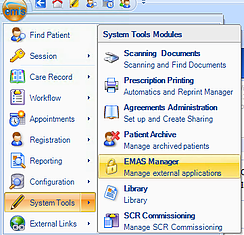
c) Click on Partner API
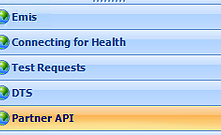
d) Select Voxares in the list of APIs and click Activate Application
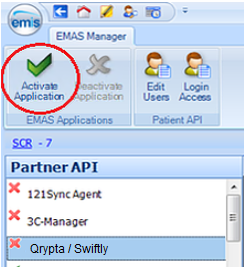
e) A green tick should appear next to Voxares now
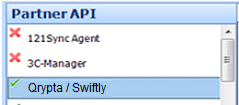
IMPORTANT: Please do not deactivate any other Partner API applications in this list as it may affect their integration with your EMIS software.
Enabling practice users to login
Before you install Voxares you must enable all staff who will be using Voxares in EMAS Manager in the EMIS software first.
You can do this for all the staff in your practice in one go - these settings get pushed out to all PCs in the practice, so it doesn't need repeating for each computer.
a) Select Voxares in the Partner API list and click Login Access

b) Click the "User" column heading to order the list alphabetically
c) Check the two boxes "Auto Login" and "Allow Login" next to each staff user you want to enable for Voxares in EMIS
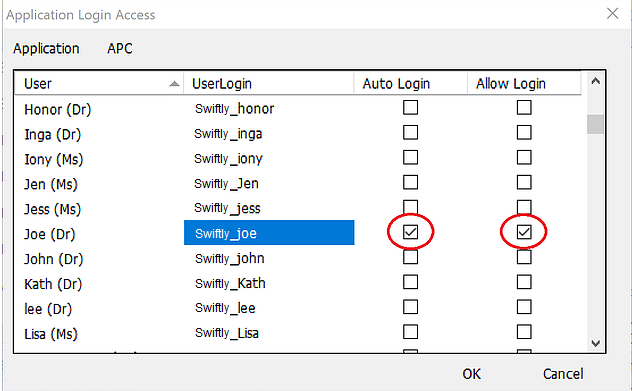
IMPORTANT: Please make sure the steps above are completed correctly for all staff users before installing Voxares on their machine. If not completed correctly they will not be able to use Voxares. You should be checking two boxes for each staff member (Allow Login and Auto Login). Please do not untick or delete any staff members that are already checked.
Enabling staff - Edit Users
a) Whilst still in EMAS Manager in EMIS, select Voxares in the Partner API list and click Edit Users
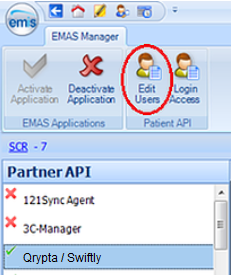
b) In the User Configuration view click the "User" column heading to order alphabetically
c) Check the box next to each user you wish to enable
d) If asked for a password, create one - but you won't need it again
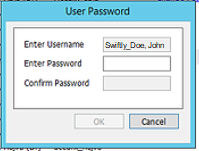
IMPORTANT: Please make sure this step is completed correctly for all users in your practice that would like to use Voxares with their EMIS software. If not completed correctly they will not be able to use Voxares. Please do not un-check or delete any names that are already checked.